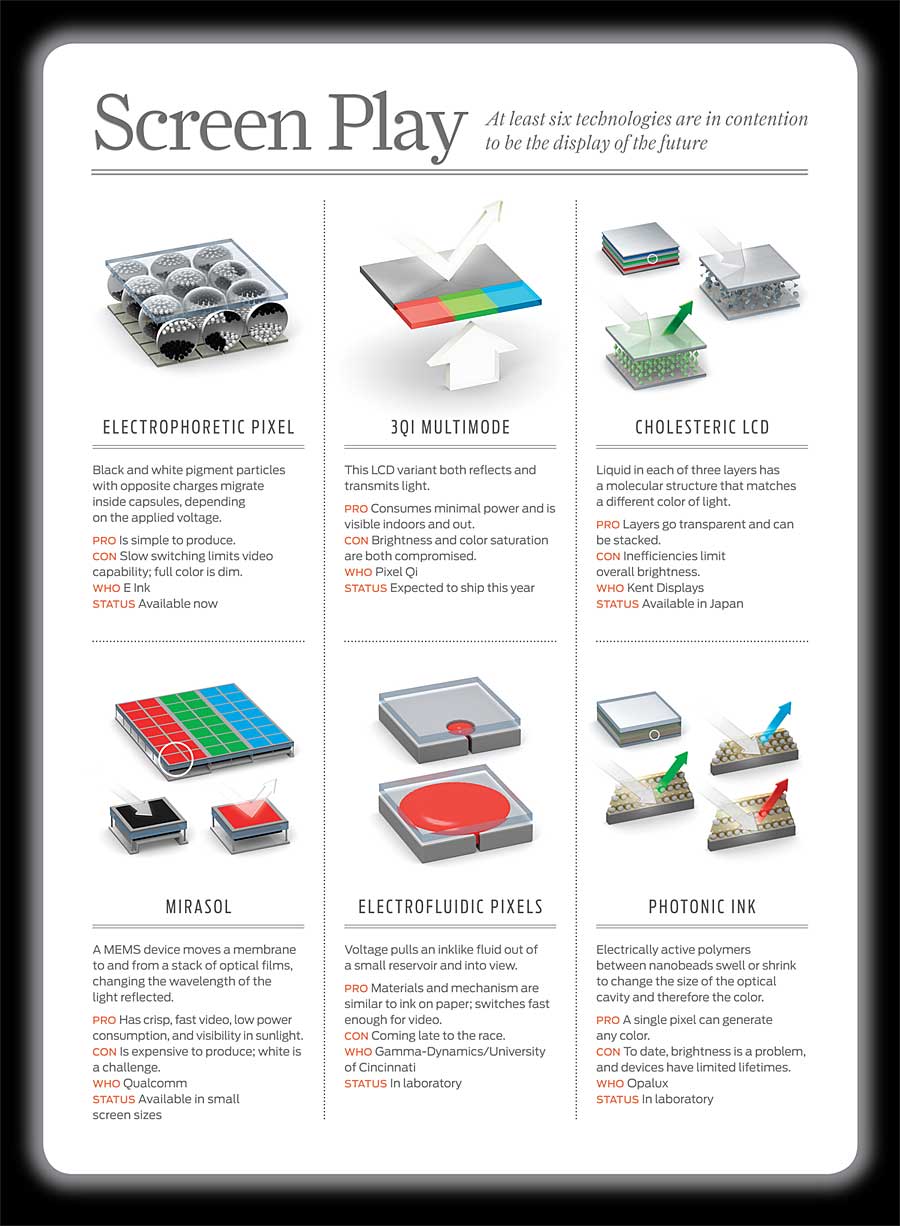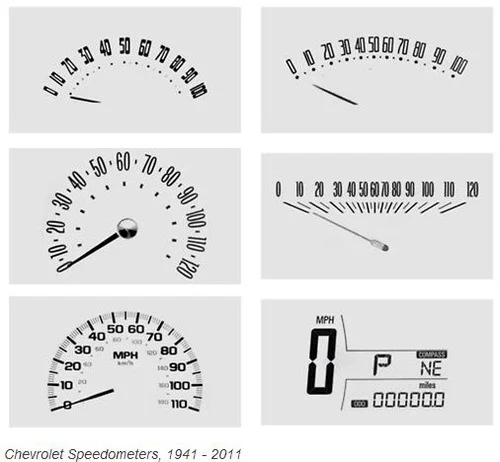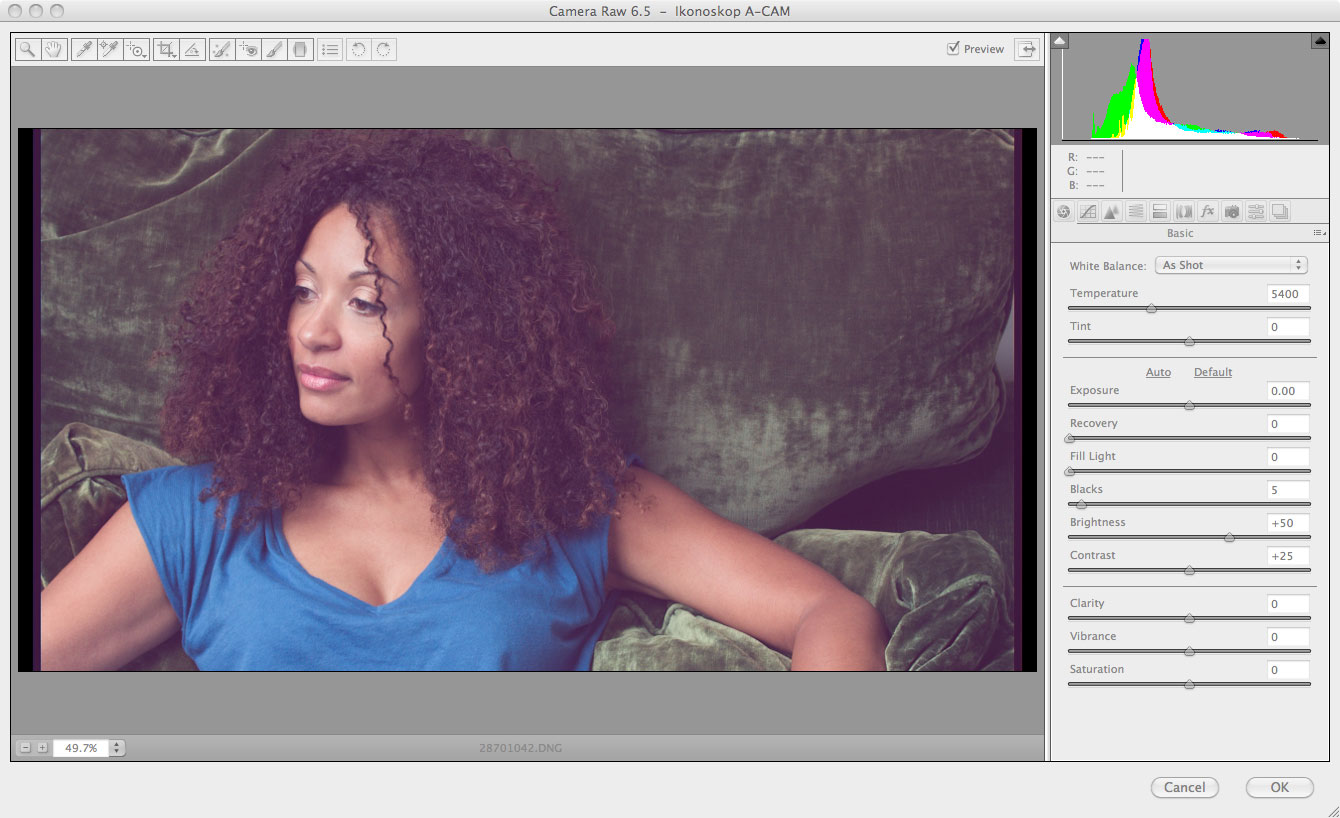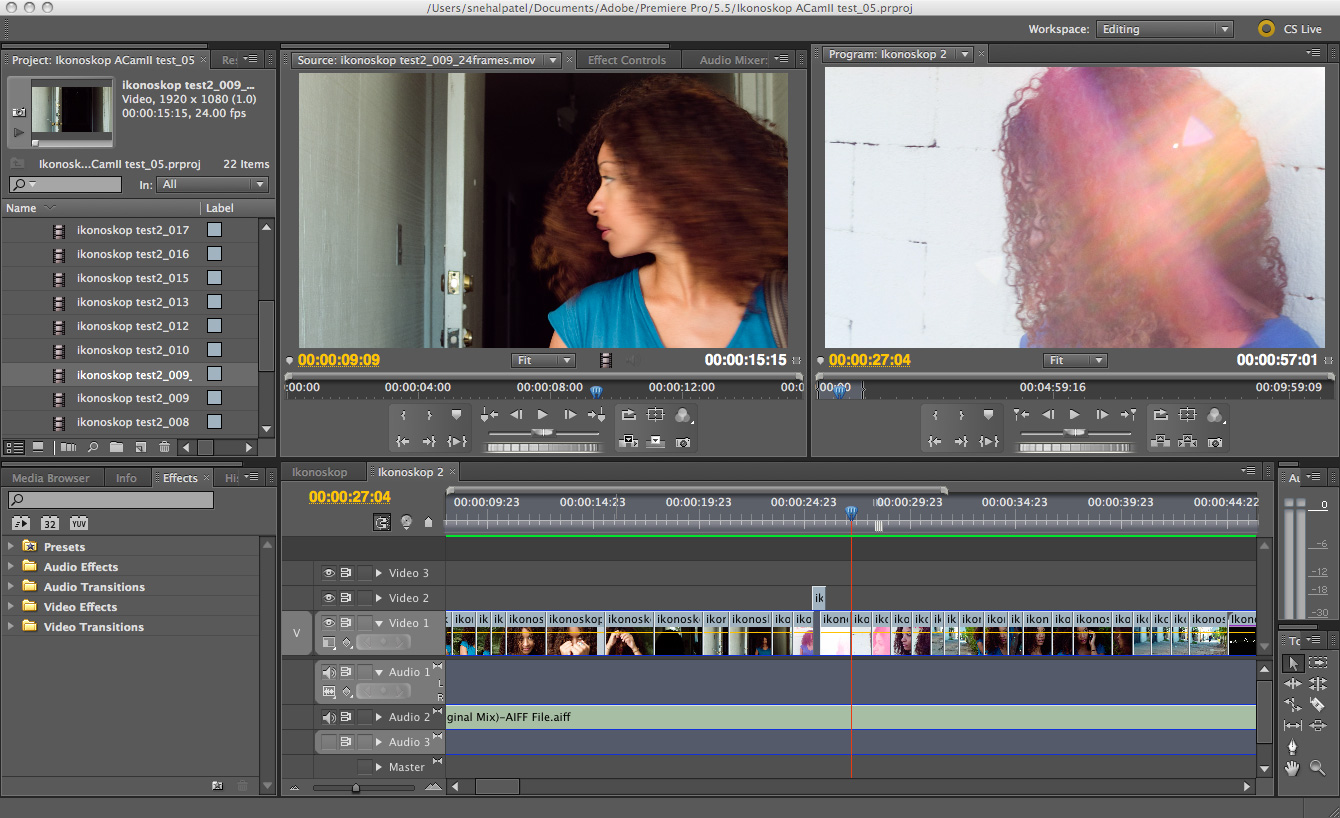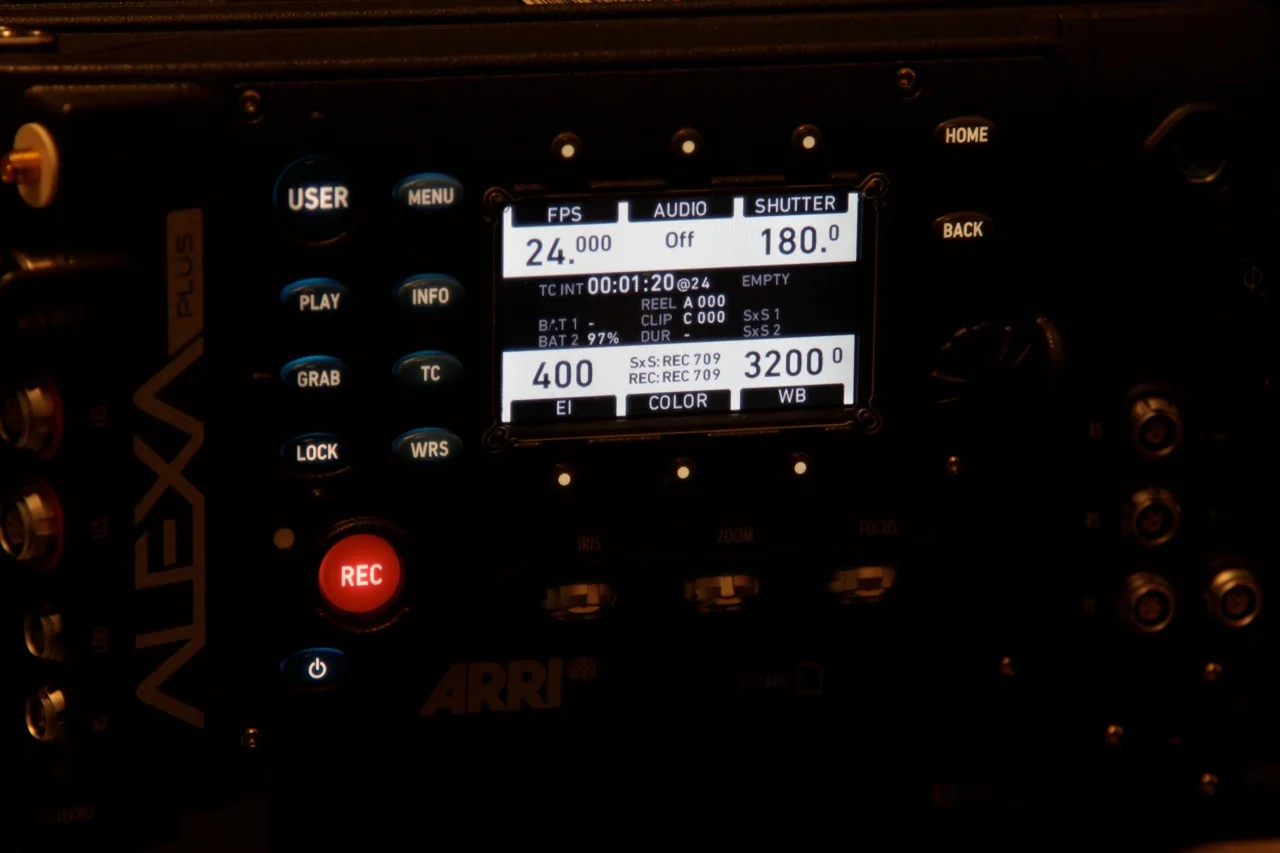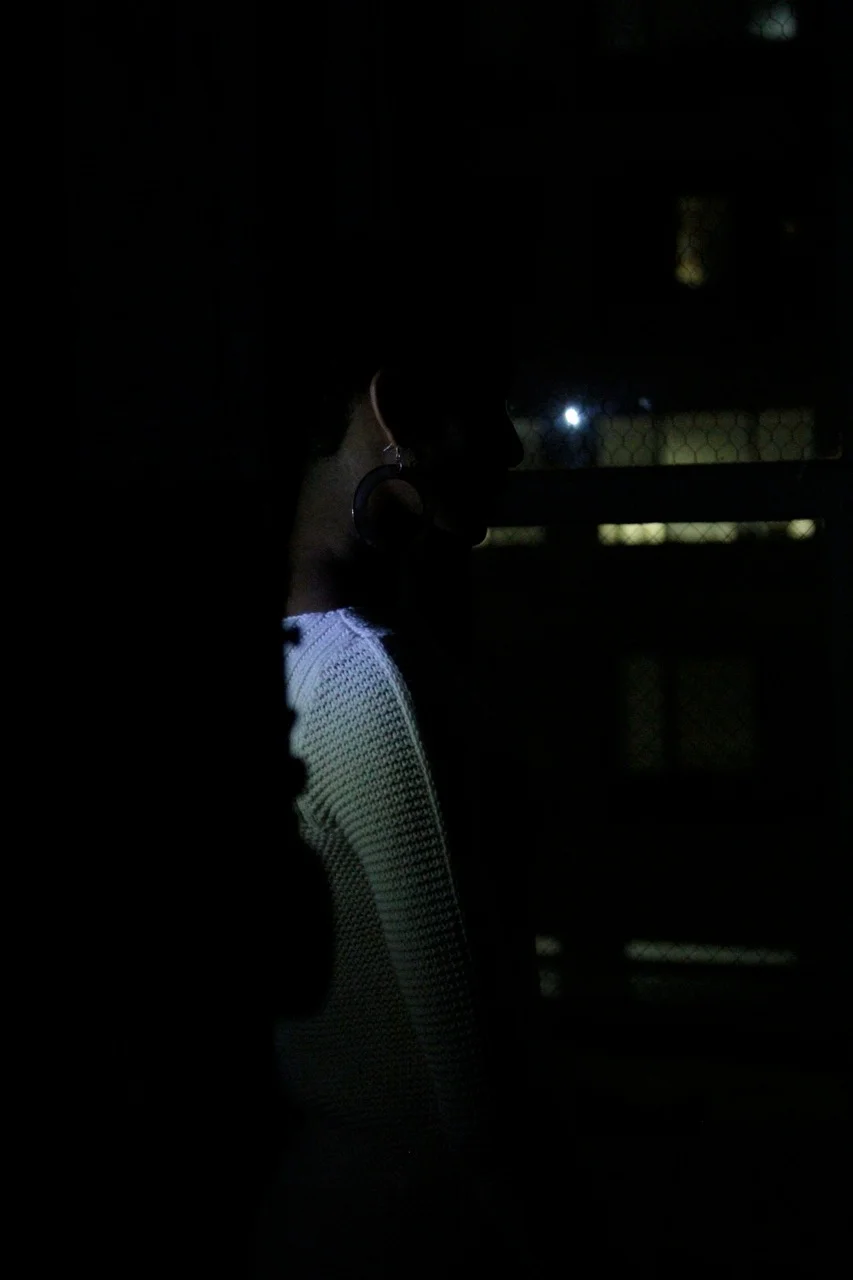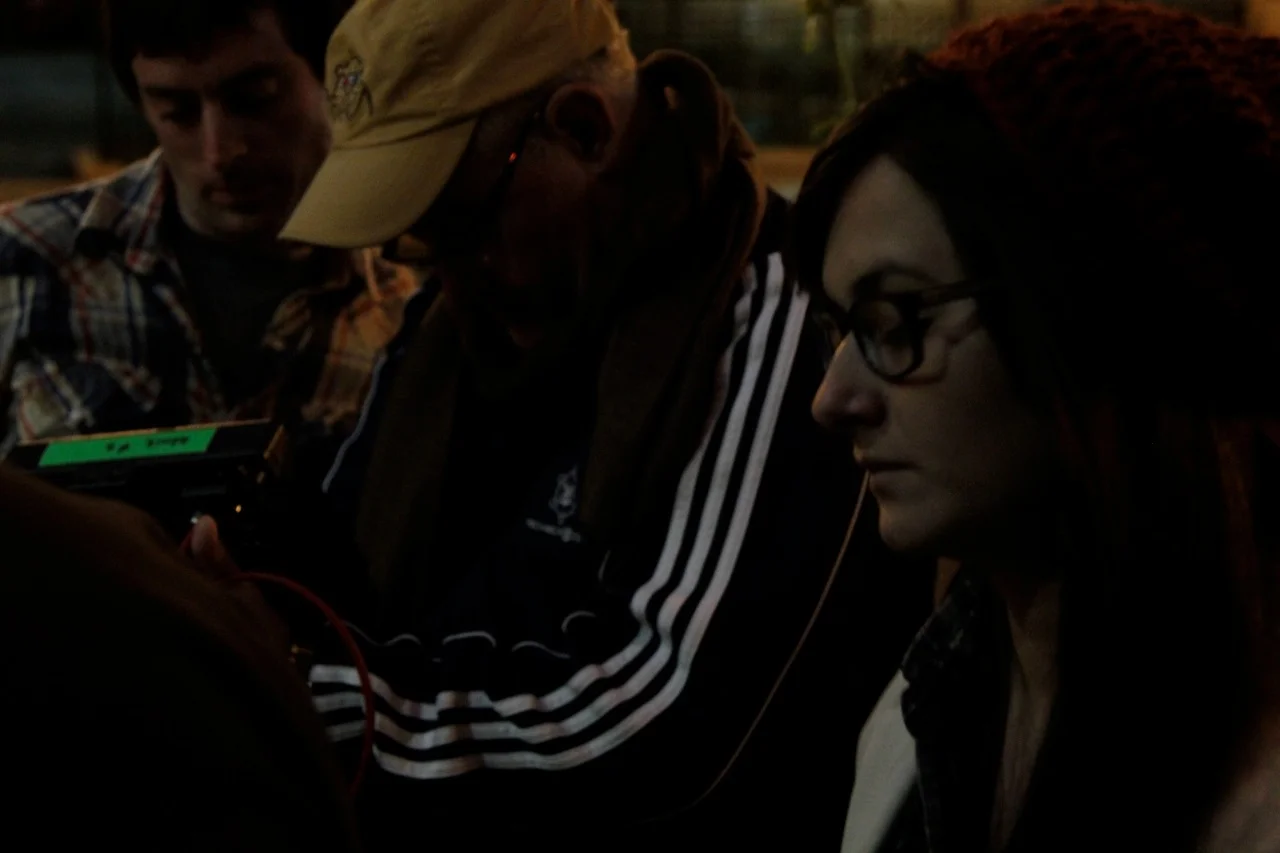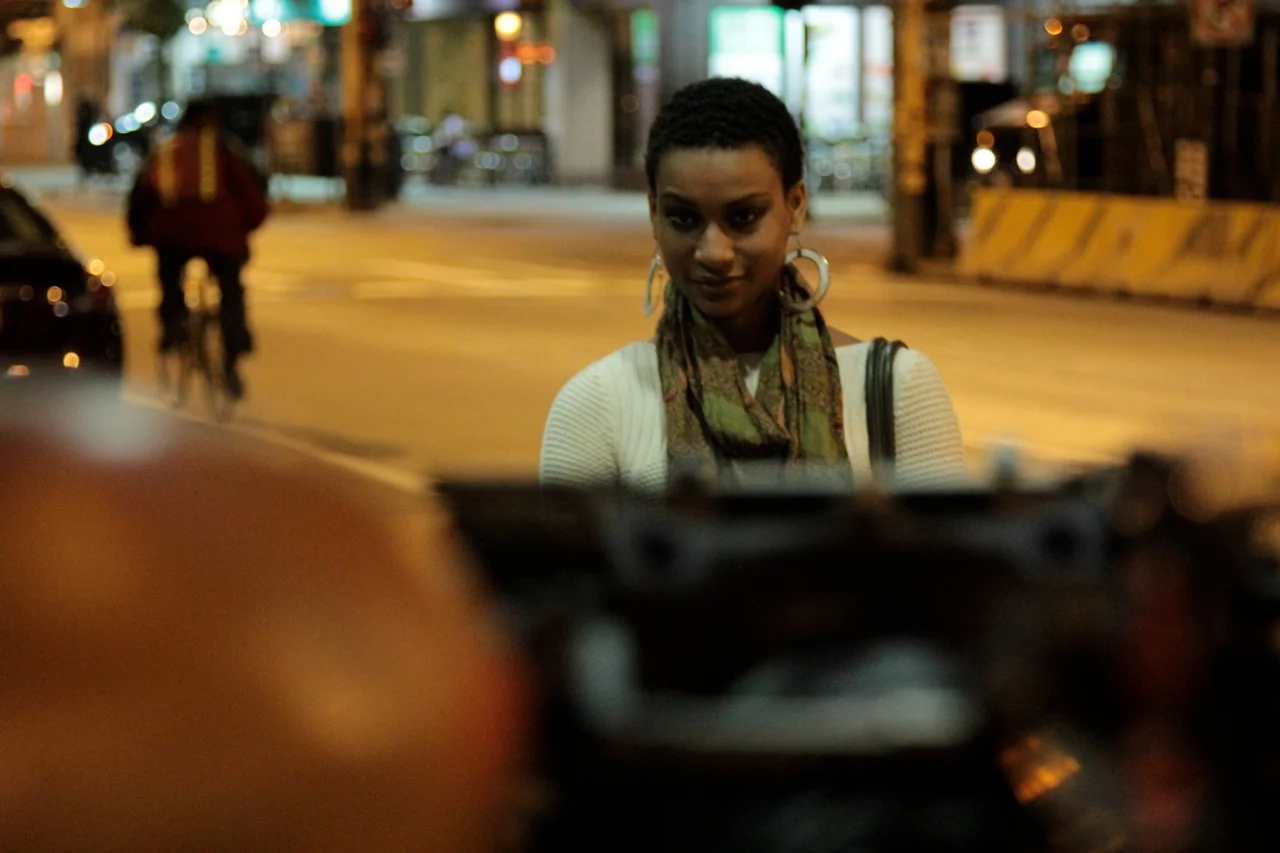Snehal Patel, Sales Associate (Pro Camera Accessories) at ARRI, has been working with Bill Bennett, ASC to test out a workflow for VFX to extract Lens Data and Tilt/Roll information from the Log-C Quicktime files coming out of an Alexa Plus. He posted this information which allows one to extract dynamic per frame Alexa metadata from Alexa files.
It was known that all metadata information was being saved in the Quicktime video file including “per frame” info for things like F-Stop, Focal Length and Zoom data.
Link to the ARRI web page on metadata
The problem was that there were not any metadata readers available for Quicktime that spit out frame-by-frame info. Luckily, ARRI has just released “Meta Extract” for both Mac and PC which is software that runs in a terminal window (command line) and allows you to spit out a semi-colon delimited CSV database file which you can open in Excel. The database is organized by timecode and contains info for every frame in your shot. Some info is static (exposure index, look file, etc.) and other info changes line by line (f-stop, tilt, roll).
Here is the download page for both the instructions (release notes) and software for “Meta Extract”
If you read the PDF it gives precise instructions on how to extract the data.
For example, to extract the metadata for a video file named “A002C016_110719_R33F.mov” on the desktop and make a CSV file called “A002C016_110719_R33F.csv” you would type:
./ARRIMetaExtract /Users/MyUser/Desktop/A002C016_110719_R33F.mov /Users/heugel/Desktop/
A002C016_110719_R33F.csv
This will also extract a look file, in .xml format, that was used for that shot (if one had a Look assigned in the camera) which you can run through the LUT generator to get an LUT without having to go back and find the original Look file.
Snehal Patel explains in his post that when someone wants to look at the CSV file in Excel or another database viewer, make sure they open Excel and do an “import” of the CSV file as opening directly will give you an incorrect display. “During import, be sure to specify that the file is ‘semi-colon delimited’ and don’t reformat the columns. The database opens up and you can see your shot frame-by-frame along with all the metadata that is recorded. To get a list of extracted fields that will show up in the database, see the Meta Extract release notes PDF”.
Here is a direct link to just the PDF